Menu
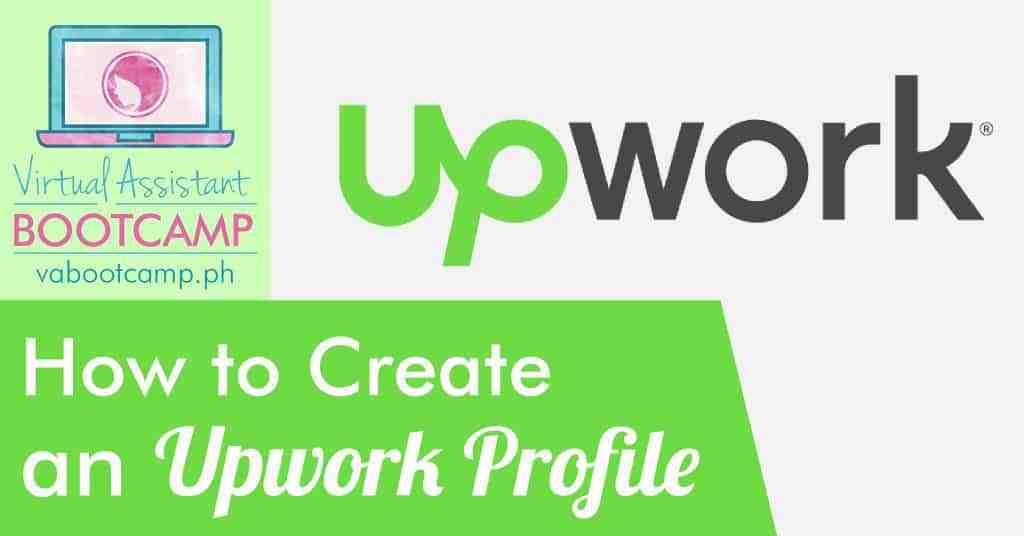
If you’ve watched Day 4 of our How You Can Work from Home free course, you’re probably looking for a step-by-step guide on how to create an Upwork profile.
If you haven’t signed up for my free course yet, go ahead and get it here. It’s a 5-day series of short lessons that can help you get started in freelancing.
So, what is Upwork?

Upwork is a product of a merger between two big freelancing platforms, Odesk and Elance, making it the biggest platform currently available. I always recommend Upwork to everyone who’s just starting out their freelancing careers because of the huge number of job opportunities it offers.
So far, it is also the most popular and the most credible freelancing site so why not give it a try, right?
However, one major drawback of being the biggest platform is its very high competition.
Guess what? You’re not the only only one who wants to work from home.
In fact, they have over 9 MILLION registered freelancers globally!
And as more people see the value of working online, this competition is only going to get harder. The point is you MUST take this SERIOUSLY.
Gone are the days wherein anyone can just create an account, type a sentence or two in the Overview and start applying for jobs.
Freelancing is a REAL career. It is a BUSINESS. A LIFESTYLE.
If you really want to be in it, you must have the right skills to provide value to clients online.
If you don’t have any marketable skills yet, then learn some and come back when you’re ready. There are several free resources online that can teach you.
But if you want a one-stop learning experience, I suggest investing in a paid course like the VA Bootcamp which saves you a lot of time!.
If you already have some marketable skills, even though you haven't worked online before, then by all means, read on!
Step 1: Go to: https://www.upwork.com/. Click on the “Become a Freelancer” button on the upper right side.

Step 2: Fill in the required information and check the two small checkboxes before clicking on “Get Started”.

Step 3: After clicking on the button, you’ll get re-directed to this screen asking you to verify your email address.

Step 4: Go to your email account and look for an email from Upwork.

Step 5: Open the email and click on the verification link as shown below.

Step 6: The link will confirm your email address and will bring you to this page.

Step 7: The information you provide from here on will determine whether your Upwork profile gets approved or not. So answer this properly and DON'T RUSH.
Select the Main Services that you can offer to clients. You can only choose ONE, so choose the area where you’re most skilled at.


Step 8: Depending on the services you choose, it’ll ask you to select up to 4 types of work that you want to focus on.
Here are the options for 3 most common services:
For Admin Support

For Customer Service

For Writing

Step 9: On the next box, try to add as many relevant skills as you can. You’re allowed to add 3-10.
Then, choose your work experience level.
NOTE: This does NOT refer to online work only. This refers to your ENTIRE work experience in your area, not just online.
So if you’ve had some related work experience before, then choose Intermediate or Expert. After that, click on “See Recommendations”.

Step 10: You’ll be directed to recommended jobs based on your skills and experience.
You can choose to “Save” the jobs you like or “Continue to Create Profile.”
Saving the jobs helps you find them easier after your Upwork profile gets approved.

Step 11: At this point, click on “Continue to Create Profile” since you won’t be able to submit an application anyway unless your Upwork profile gets approved.
You’ll get a note reminding you to TAKE TIME filling out your profile accurately. So again, take this seriously and do not rush. Your Upwork profile approval relies on this step.

If you need samples of strong Upwork profiles for inspiration, here they are:
Writer/Translator: https://www.upwork.com/freelancers/~01e60cacc91a1367bd
Developer: https://www.upwork.com/freelancers/~01fd4ae962380ee382
Customer Service: https://www.upwork.com/freelancers/~01f22cda7c711b01b1
Step 12: Let us start creating your Upwork profile. Click on "Add a photo now" to upload your photo.

No selfies, wacky poses or "I woke up like this" kinds of pictures here.
Check out the recommendations from Upwork.com:




Credits to: Upwork.com
Step 13: Next, add your professional title.
It says to choose "a title that will help you STAND OUT". So don’t just type "data entry" or "writer" or "work from home" like I've seen in so many other profiles.

Step 14: Write your Overview.
A lot of newbies get stuck here! So here's a sample overview from a content writer - if you're struggling with words.

Step 15: Click on the plus sign to add your school and employment history.

Upwork is smart. It knows the schools in the Philippines.

Step 16: Select your English Proficiency.

Step 17: Set your Hourly Rate.
If you're just starting out, I recommend starting with $5/hour. Don't go any lower than that!

Step 18: Add your availability and location.

If you are still working and only want to freelance part-time, choose your availability properly.

This should appear after making a selection.

Type in your full address.

Step 19: Click “Review Profile & Submit".
You’ll get this message and a last chance to edit your Upwork profile.

Step 20: Edit your profile if you need to. Otherwise, click on “Submit my Profile”.
While some profiles could take 24 hours to get approved, majority gets their results immediately. As in, less than 2 seconds.
Head over to your email to see if you got the good news:
![]()

Or the not-so-good news:

Step 21: If you got disapproved, you probably have a lot of questions in your head. I created a separate blog post hoping to help you understand what just happened.
Read it here: Why did Upwork Reject my Profile?
If your profile got approved, Congratulations! Your done with the FIRST STEP.
Yup! You've followed 20+ steps in this post but in reality, the whole thing was just the first step in your freelancing career.
The real challenge of completing your profile, submitting proposals, getting hired and enhancing your skills is still ahead of you. 🙂
Step 22: And here we go with a couple more steps to do.
When you go back to your Upwork account, you’ll be asked to choose a membership plan.
The paid version has more benefits and some say that if you get the paid plan, you have lesser chances of getting suspended.
You can learn more about Upwork Account Suspensions here.

Step 23: At this point, your profile completion will be somewhere around 80%, if you supplied all the information.
Take some skills tests to make it 100%. Click on "Profile Settings" to review your profile.

You can take as many skills test as you want but they’ll only add a maximum of 30% to your profile completion.

I’d recommend that you start taking the Upwork Readiness Test. If it doesn’t show on your list, just type it in the Search bar.

And then click on it from the result.

Step 24: The next test that would look good on your profile would be the English Spelling or other English tests. The rest will be up to you although skill-related ones would look attractive to clients.
If you’re not satisfied with your score, you can re-take them in about a month, depending on the test.

You also have the option to display or hide your test results on your profile. Simply click on “Make Private” or “Make Public” as desired.

Step 25: To further boost your profile, add portfolio items and certifications by clicking on the plus sign beside them.

By now, you should be ready to start looking for jobs. Upwork's term for sending applications is "Submit a Proposal."
Step 26: To find jobs, simply click on "Find Work" on the tabs above. But before showing you the job listings, you might get this screen:

Step 27: You may set up payments now by linking your bank account to Upwork. This is how you'll receive your salary. But you may also set that up later.
For now, you must complete a W8BEN Form. This is a tax form required for any Non-US worker working for a US company.
To fill it out, simply click on the W8BEN Foreign Status Certification link and declare as shown:

Step 28: That's it! Once you're done, you can start finding jobs.
Simply click on "Find Work".

You can click on "Recommended" to see a list of jobs that best matches your profile. Otherwise, you can search for jobs according to your preference by typing in the search bar.

Found a job you like? Simply click on “Submit a Proposal” to apply.

One last thing, see the number of connects required under the "Save Job" button?
Connects are virtual tokens you use to submit proposals for jobs.
You spend Connects each time you apply for a job. You get 60 Connects every month if you're using a free account, 70 if you're on the paid plan.
You won't use any Connects if the client is the one who contacted you, inviting you for a job.
Make sure to spend your Connects wisely - only apply to jobs that you're confident in.
Once you use up all your Connects, they refresh again the next month.
Whew! That's it for our step-by-step guide in creating an Upwork account. If you have any questions about your profile, feel free to ask it at the comments below.
Or better yet, join us in our discussions at our FLIP discussion forums.
See you there!
I am really thankful for your spoonfeed lesson or step by step procedure on how to create Upwork profile.It helps me a lot, also about w8ben form.hope it works because a lot of blank sheet to fill in. And that sheet would make me have an headache. thanks again!
Great! Thank you for extending your knowledge to us,Miss Holly Ocaya!! You're such an inspiration! God bless you and your family, to all the aspiring freelancers, @ to all the members of Work-at-Home Pinoys. Go for 100k/mo!!