Menu
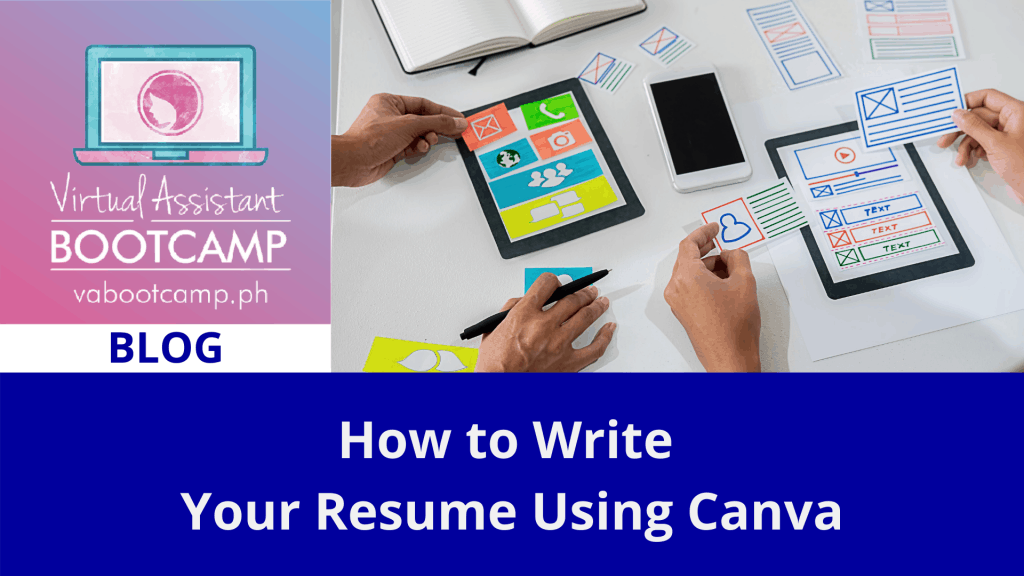
When you're knee-deep in freelancing, you'll often find yourself constantly updating your resume to capture and highlight your experiences in working with multiple clients.
If you’re a newbie, you also need to have more than one template to customize your application to various job postings.
Crafting a strong, visually appealing resume can be challenging, and not to mention time-consuming. It’s even harder if you’re not techie or keen on formatting and designing.
Thankfully, we're living in the digital age and there are plenty of tools available to make our lives easier, just like Canva.
It’s possibly the best platform for creating graphics for your social media posts, thumbnails, and even animated GIFs for your articles. Canva did not pay me to write that. I just happened to be a fan!
The only problem you’d be encountering is if you are using the mobile version. So dear readers accessing my humble article using your laptop or personal computer, you’d be in good hands with Canva, especially now that you’d be learning how to use it to write resumes.
Why Canva instead of Microsoft Word or some other Word-Processing apps? Yes, I have WPS installed on my laptop too. No need to be ashamed of using freebies that come with the laptop purchase.
Some WPS templates are not free the moment you click on them. In other words, you’ve been had. (Pinaasa ka lang. Tumagal pa tuloy ang trabaho mo.)
In Canva, you immediately see which templates are free and which ones can only be used if you availed of the premium version.
Templates, fonts and other features appear on your list of options with a golden crown to remind you that these are not included in your free account.
Besides, the free account will make it easier for you to choose fonts and layouts based on what Canva readily suggests to you from the get-go.
Now, let’s go through the steps in creating attention-grabbing resumes using Canva.
1. Pick a template.
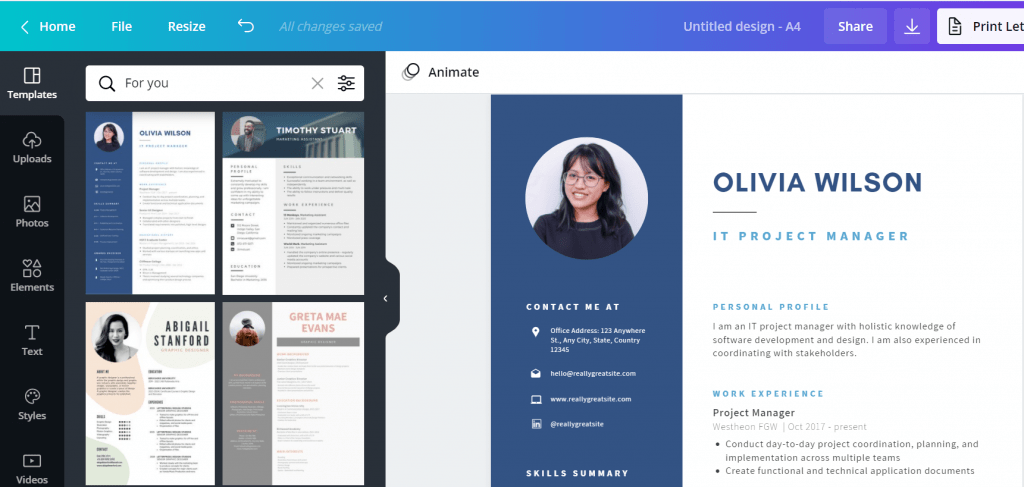
Canva likes to flex how many templates they have in store for you. You only need a handful when you’re just testing the app.
The templates are classified as “Personal”, “Professional”, “Creative” and the like.
Personal is the usual starting point for Canva first-timers. Professional is the usual go-to category for freelancers who’d rather be detailed in their experience online. And Creative is, well, for freelancers who’d like to present their advanced proficiency in graphic design in resume form.
2. Make it short and sweet.
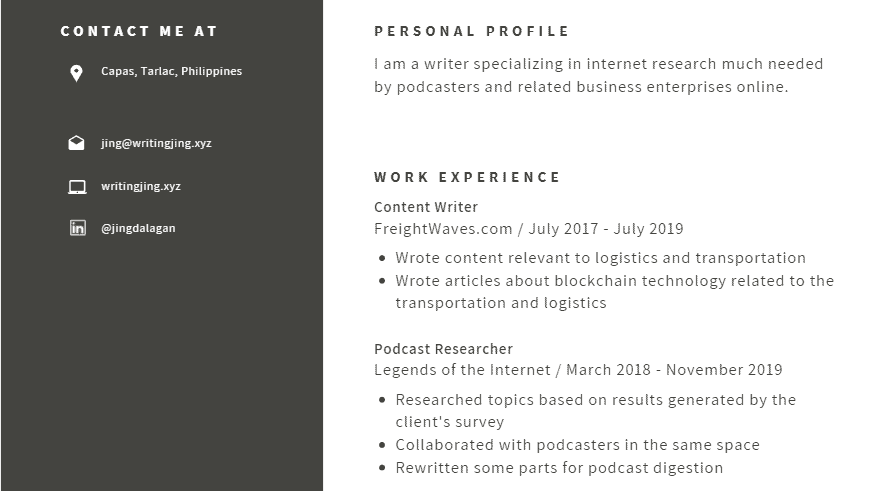
The best freelancers know how to limit their resume into one or two pages and you can do the same. You don't have to adjust the font size of your draft just to make everything fit. Sometimes, the job post that you intend to reply to provides an instant template for your resume. How?
If you have written your cover letter in a way that directly responds to what your potential client needed, you know which parts of your previous professional experience can be included in your resume.
Immediately highlight your job title, company name, plus a brief job description - preferably not more than two sentences.
3. Have more than one template saved.

Two or three templates of the same resume? Of course. On the other hand, if you have tried pivoting from social media marketing to copywriting or some other niche, you might as well have two different resumes based on the niche that you’re trying to infiltrate.
Upwork’s general and specialized profile options may have given you that idea already. So might as well apply that analogy to Canva-based resume writing.
4. Adjust the colors based on how you brand yourself.
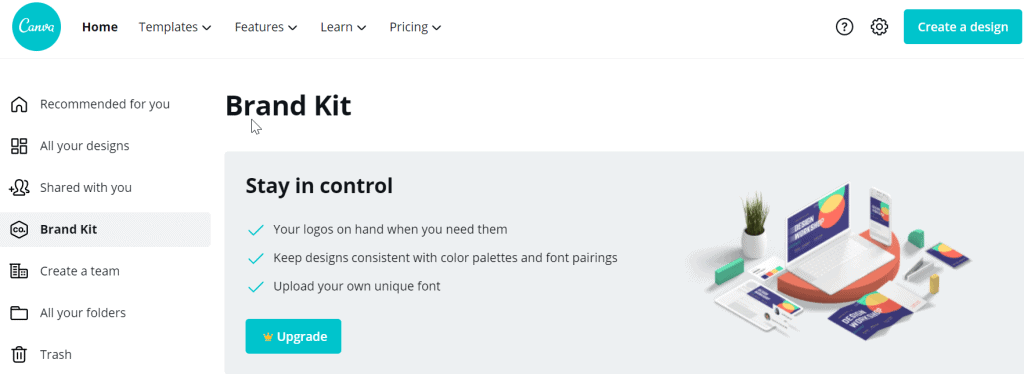
We normally associate the concept of brand with a company. But as self-employed independent contractors or freelancers, it’s also important nowadays to establish our own personal branding. It helps us stand out among the crowd.
You may start with your favorite colors or any shade of blue (something that’s not too overpowering) to come across as professional and straight-forward. Then branch out to different shades of blue to match the fonts used in the resume.
You can also consider your ideal clients. If they are mostly female, shades of pink, purple or periwinkle would be fine as long as the font you use is still readable (hint: use HK Grotesk or Playfair Display as fonts for these shades). As long as you don’t lose sight of the readability (pun intended) of your resume, you’re off to a good start.
Once you've determined the colors or shades of your choice, you can save them in Canva's brand kit. The free version allows one palette combination and more options are available if you upgrade.
Making your resume look professional is not an excuse not to brush up on designing it. After all, it serves as a summary of your professional experience and personality.
5. Keep soft copy versions in handy for updating.

Updating them in real-time using Canva helps to keep a soft copy of the latest versions of your CV. Besides, among the skills earned in the past, perhaps only two or three of them are applicable in your intended job application.
There you go. You can let Canva take away whatever difficulty you may have in creating different versions of your resume and focus your energy on the content.
Now, here’s my final piece of advice.
Never forget to pray regardless of faith, religion, or sect you belong to.
This is not related to Canva but it’s definitely worth practicing in everything that we do. Even the seasoned warriors pay tribute to their gods before heading to battle. What more for us freelancers, new and veteran alike?
You will be surprised at the spiritual guidance you earn in writing your potential key to your newfound career simply because you included prayer in your routine.
Brace yourself for the upcoming job offers once you have mastered the art of creating resumes.
By the power of Canva and the guidance of your mentors at VA Bootcamp, there's a great chance for you to bag the best possible clients who fit your skills, expertise, and interests well.
Welcome to the freelancing world. The odds will definitely be in your favor.
Want a course that will guide you on your work from home journey every step of the way including writing winning resumes and cover letters? Get started now by signing up to the VA BOOTCAMP COURSE here.
Thanks-a-mundo for the article. Awesome.
Great, thanks for sharing this blog post.Much thanks again. Will read on...